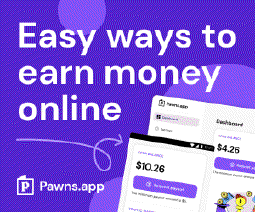What are the Best Full Disk Encryption Solutions for Windows?

Table of Contents
What are the best full disk encryption solutions for Windows?
Full disk encryption is a critical component of data security in today’s digital landscape. Protecting your sensitive data from unauthorized access is paramount, especially with the increasing sophistication of cyber threats. If you’re a Windows user seeking the best full disk encryption solutions, you’ve come to the right place. In this article, we will explore top disk encryption software options available specifically for Windows.
Introduction to Full Disk Encryption
Full disk encryption involves encrypting the entire contents of a disk drive, providing robust protection against unauthorized access. By encrypting the disk, even if it is lost or stolen, the data remains secure and inaccessible without the encryption key. Windows users have a variety of options when it comes to choosing a full disk encryption solution. Let’s delve into some of the best options available.
BitLocker
BitLocker is one of the best full disk encryption solutions for Windows, offering robust protection for the entire disk. This feature is included in certain editions of Microsoft Windows, such as the professional and enterprise versions. It seamlessly integrates with the Windows operating system, providing a convenient and familiar experience for users.
BitLocker utilizes the Advanced Encryption Standard (AES) algorithm with 256-bit encryption keys, which is widely recognized as secure and reliable. This ensures that your data remains protected from unauthorized access. If your device has a compatible Trusted Platform Module (TPM) chip, BitLocker also supports hardware encryption, leveraging it for enhanced security.
One of the key advantages of BitLocker is its central management capability. It can be easily managed and configured through Group Policy or Microsoft Endpoint Configuration Manager. This allows administrators to deploy BitLocker across multiple devices and enforce encryption policies consistently.
Key Features of BitLocker:
- AES-256 encryption: BitLocker uses the advanced AES-256 encryption algorithm, which is widely recognized as secure and reliable.
- Hardware encryption support: If your device has a TPM chip, BitLocker can leverage it for hardware-based encryption, further enhancing security.
- Integration with Windows: BitLocker seamlessly integrates with Windows, providing a familiar and user-friendly experience.
- Central management: BitLocker can be centrally managed through Group Policy or Microsoft Endpoint Configuration Manager, simplifying deployment and administration.
Enabling Bitlocker on Windows
Note: It’s important to note that BitLocker is not available on home editions of Windows. It is exclusive to professional and enterprise editions.
To enable BitLocker on a Windows system, follow these steps:
- Go to Control Panel and select System and Security.
- Click on BitLocker Drive Encryption.
- Choose the desired disk drive and click on Turn On BitLocker.
- Follow the on-screen instructions to set up BitLocker for the selected disk drive.
For guidance on implementing BitLocker in the most secure manner, you can refer to the BitLocker guidance provided by the National Security Agency (NSA) on their official GitHub repository here .
By utilizing BitLocker, Windows users can benefit from its strong encryption capabilities and seamless integration with the operating system to ensure the security of their sensitive data.
VeraCrypt
VeraCrypt is one of the best full disk encryption solutions for Windows, Linux, and macOS. This popular open-source disk encryption software, based on the discontinued TrueCrypt project, provides enhanced security features and flexibility.
Key Features of VeraCrypt:
- Cross-platform compatibility: VeraCrypt is available for Windows, Linux, and macOS, making it a versatile choice for users with multiple operating systems.
- Hidden volumes: VeraCrypt allows users to create hidden encrypted volumes within the disk, providing an extra layer of security.
- Multiple encryption algorithms: VeraCrypt supports various encryption algorithms, including AES, Serpent, and Twofish, allowing users to choose their preferred level of security.
- On-the-fly encryption: VeraCrypt performs encryption and decryption on-the-fly, ensuring that data is always protected.
To encrypt a disk using VeraCrypt, follow these steps:
- Download VeraCrypt from the official website .
- Install VeraCrypt on your system.
- Launch VeraCrypt and select the disk or partition you want to encrypt.
- Follow the instructions provided by VeraCrypt to create an encrypted volume.
Keep in mind that the security of VeraCrypt relies on the strength of your password. Make sure to use a long and secure password to maximize the effectiveness of the encryption.
Symantec Endpoint Encryption
Symantec Endpoint Encryption is an enterprise-grade data encryption solution that provides comprehensive protection for full disk encryption, removable media, and individual files. Designed for organizations, it offers centralized management and reporting capabilities, making it a top choice for businesses with a large number of endpoints.
Key Features of Symantec Endpoint Encryption:
- Enterprise-grade encryption: Symantec Endpoint Encryption ensures robust encryption for full disk, removable media, and individual files, providing comprehensive data protection for sensitive information.
- Centralized management: With centralized management capabilities, administrators can efficiently manage encryption policies, monitor the encryption status of endpoints, and ensure compliance with security standards.
- Multiple encryption algorithms: The solution supports various encryption algorithms, including AES, Blowfish, and RC6, offering flexibility and choice to meet specific security requirements.
- Pre-boot authentication: Symantec Endpoint Encryption includes pre-boot authentication, adding an extra layer of security by requiring users to authenticate themselves before the operating system loads.
- Multi-factor authentication: To enhance access control and data security, Symantec Endpoint Encryption supports multi-factor authentication methods, such as smart cards and biometric devices.
To deploy Symantec Endpoint Encryption in an enterprise environment, consult the official documentation and contact Symantec for licensing and implementation details.
Sophos SafeGuard
Sophos SafeGuard is a comprehensive data protection solution that offers full disk encryption for both Windows and macOS operating systems. With its centralized management console, deployment and administration of disk encryption policies are made easy. Sophos SafeGuard utilizes the robust AES-256 encryption algorithm and supports hardware encryption for enhanced performance and security. It also provides features such as pre-boot authentication, self-recovery, and file-based encryption.
Key Features of Sophos SafeGuard:
- Centralized management console: Sophos SafeGuard simplifies the deployment and management of disk encryption policies through its centralized management console.
- AES-256 encryption: The solution employs AES-256 encryption, which is widely recognized as a strong and reliable encryption standard.
- Hardware encryption support: Sophos SafeGuard leverages hardware encryption capabilities for faster and more efficient encryption and decryption processes.
- Pre-boot authentication: With pre-boot authentication, users are required to authenticate themselves before the operating system loads, adding an additional layer of security.
- Self-recovery: Sophos SafeGuard offers self-recovery options in case of forgotten passwords or access issues, enabling users to regain access to their encrypted data.
- File-based encryption: In addition to full disk encryption, Sophos SafeGuard provides file-based encryption, allowing granular control over individual files and folders.
To deploy Sophos SafeGuard in your organization, visit the official website for detailed information and reach out to the Sophos sales team for licensing and implementation guidance.
Conclusion
Full disk encryption is a crucial security measure to protect sensitive data from unauthorized access. When it comes to choosing the best full disk encryption solution for Windows, several top options stand out: BitLocker, VeraCrypt, Symantec Endpoint Encryption, and Sophos SafeGuard. These solutions offer strong encryption, convenient management features, and compatibility with Windows operating systems.
By evaluating your specific requirements and considering factors such as ease of use, integration with existing systems, and management capabilities, you can select the most suitable full disk encryption solution that aligns with your needs.
Choose a solution that provides robust encryption, centralized management, and support for various encryption algorithms. Whether it’s BitLocker, VeraCrypt, Symantec Endpoint Encryption, or Sophos SafeGuard, these solutions offer reliable data protection and help safeguard your sensitive information.