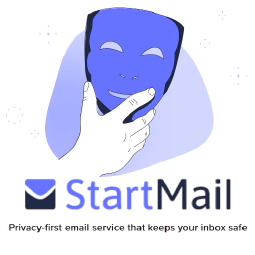Choosing the Best Power Supply: Your PC’s Heartbeat

Table of Contents
Demystifying Computer Power Supplies: How to Choose, Install, and Troubleshoot
In this article, we will demystify computer power supplies and provide you with the knowledge you need to choose, install, and troubleshoot them effectively. A computer power supply is a crucial component that provides electrical power to all the other components in your computer. It is important to choose the right power supply to ensure stable and reliable performance. There are different types of power supplies available, each with its own features and capabilities. In this article, we will guide you through the process of selecting the right power supply, installing it correctly, and troubleshooting any issues that may arise.
Key Takeaways
- Understanding the role of a computer power supply and its importance in system stability.
- Calculating power requirements to ensure compatibility and avoid overloading.
- Considering form factor and connectors when choosing a power supply.
- Understanding efficiency ratings and certifications for energy savings.
- Properly preparing the computer case and connecting power cables during installation.
Understanding Computer Power Supplies
What is a computer power supply?
A computer power supply is a vital component that provides electrical power to the various components of a computer system. It converts the alternating current (AC) from the wall outlet into direct current (DC) that is used by the computer’s internal components. Without a reliable power supply, a computer cannot function properly.
Importance of choosing the right power supply
Choosing the right power supply is crucial for ensuring the stability and reliability of a computer system. As a cybersecurity expert, it is important to consider the power supply as a critical component that can impact the overall security of the system. Compatibility , efficiency, and reliability are key factors to consider when selecting a power supply.
Different types of computer power supplies
There are several different types of computer power supplies available in the market. Each type has its own unique features and specifications that cater to different needs and requirements. It is important to understand these different types to ensure that you choose the right power supply for your computer. Here are some of the most common types of computer power supplies:
Choosing the Right Power Supply

Calculating power requirements
When choosing a power supply for your computer, it is crucial to accurately calculate the power requirements. This ensures that your computer receives optimal coverage and avoids any potential issues. To calculate the power requirements, you need to consider the power consumption of each component in your computer system. This includes the processor, graphics card, memory, storage devices, and any additional peripherals. By adding up the power requirements of each component, you can determine the minimum power supply wattage needed for your system.
Considerations for form factor and connectors
When choosing a power supply , it is crucial to consider the form factor and connectors that are compatible with your computer system. The form factor refers to the physical size and shape of the power supply, while the connectors determine how it connects to the various components inside the computer. Compatibility is key to ensure a proper fit and functionality. Here are some important points to keep in mind:
- Different computer cases may require different form factors, such as ATX, micro ATX, or mini ITX. It is essential to check the specifications of your computer case to determine the appropriate form factor for the power supply.
- The connectors on the power supply should match the connectors on your motherboard, graphics card, and other components. Common connectors include the 24-pin ATX power connector, 4/8-pin CPU power connector, and PCIe power connectors.
- It is advisable to choose a power supply with modular cables, which allow you to connect only the cables you need. This helps to improve cable management and airflow within the computer case.
Considering these factors will ensure that your power supply is compatible with your computer system and provides the necessary power for all your components.
Efficiency ratings and certifications
Efficiency ratings and certifications play a crucial role in determining the performance and reliability of a computer power supply. These ratings indicate how effectively the power supply converts AC power from the wall outlet to DC power for the computer components. Efficiency is measured as a percentage, with higher percentages indicating less wasted energy and more efficient operation. Certifications such as 80 PLUS ensure that power supplies meet certain efficiency standards.
When choosing a power supply, it is important to consider the efficiency rating. A higher efficiency rating means that the power supply will waste less energy and generate less heat, resulting in lower electricity bills and a longer lifespan for the components. Additionally, a more efficient power supply will produce less heat, reducing the need for additional cooling and improving overall system stability.
To help you understand the efficiency ratings and certifications, the following table provides an overview of the different 80 PLUS certifications and their corresponding efficiency levels:
| Certification Level | Efficiency Level |
|---|---|
| 80 PLUS | 80% |
| 80 PLUS Bronze | 82% |
| 80 PLUS Silver | 85% |
| 80 PLUS Gold | 87% |
| 80 PLUS Platinum | 90% |
It is important to note that while higher efficiency ratings generally indicate better performance, they also come with a higher price tag. Therefore, it is essential to consider your specific power requirements and budget when selecting a power supply.
In addition to efficiency ratings, it is also worth considering other certifications such as safety certifications. These certifications ensure that the power supply meets certain safety standards and can protect your computer components from power surges, short circuits, and other electrical hazards. Look for certifications such as UL, CE, and FCC to ensure the power supply meets these safety requirements.
In conclusion, efficiency ratings and certifications are important factors to consider when choosing a computer power supply. They indicate the power supply’s performance, energy efficiency, and safety standards. By selecting a power supply with the appropriate efficiency rating and certifications, you can ensure optimal performance, energy savings, and protection for your computer system.
Installing a Computer Power Supply

Preparing the computer case
Before installing the power supply, it is important to properly prepare the computer case. This ensures a secure and efficient installation. Here are some key steps to follow:
- Remove the side panel: Start by removing the side panel of the computer case. This will provide access to the internal components.
- Ground yourself: Before touching any internal components, it is crucial to ground yourself to prevent static electricity from damaging the sensitive electronics. Use an anti-static wrist strap or touch a grounded metal object.
- Clear the workspace: Make sure the workspace is clean and free from any debris or objects that may interfere with the installation process.
- Identify the mounting location: Locate the mounting location for the power supply in the computer case. It is typically located at the top or bottom rear of the case.
- Check the power supply orientation: Determine the correct orientation of the power supply. Most power supplies have a fan that should face towards the inside of the case for proper airflow.
- Remove any protective covers: If there are any protective covers or brackets in the mounting location, remove them before installing the power supply.
- Align the screw holes: Align the screw holes on the power supply with the corresponding holes in the mounting location.
- Secure the power supply: Use screws to secure the power supply in place. Make sure it is tightly fastened to prevent any movement during operation.
- Connect power cables: Once the power supply is securely installed, connect the necessary power cables to the motherboard, storage devices, and other components.
- Double-check connections: Double-check all the connections to ensure they are properly seated and secure.
- Replace the side panel: Finally, replace the side panel of the computer case and secure it with the appropriate screws.
Following these steps will help ensure a successful installation of the power supply .
Connecting power cables
When connecting power cables to a computer power supply, it is important to follow proper procedures to ensure a secure and reliable connection. Improper cable connections can lead to power supply issues and even pose a risk to the overall system’s stability and security.
Here are some key points to keep in mind when connecting power cables:
- Check the cable compatibility: Before connecting any power cables, ensure that they are compatible with the power supply and the components in your system. Using incompatible cables can result in damage to the power supply or the connected components.
- Proper cable routing: Take care to route the cables in a neat and organized manner to avoid any interference with other components or fans inside the computer case. This will help maintain proper airflow and prevent potential overheating.
- Secure connections: When connecting the cables, make sure they are firmly inserted into the corresponding connectors. Loose connections can cause intermittent power supply issues or even complete power failure.
- Avoid cable strain: Avoid excessive bending or stretching of the cables, as this can lead to cable damage or poor electrical contact. Use cable management techniques, such as cable ties or clips, to keep the cables in place and prevent strain.
Remember, proper cable connections are crucial for the overall stability and performance of your computer system. Taking the time to ensure secure and reliable connections will help prevent power supply issues and potential security risks.
Testing the power supply
When testing the power supply, it is important to ensure that it is functioning correctly and providing the necessary power to the computer components. One way to test the power supply is by using a multimeter to measure the voltage output of the different connectors. This can help identify any discrepancies or issues with the power supply. Another method is to use a power supply tester, which can provide a quick and easy way to check the functionality of the power supply. It is also important to test the power supply under load, as this can reveal any potential issues that may not be apparent when the system is idle. Additionally, it is recommended to test the power supply in a controlled environment to minimize any potential risks or damage to other components.
Troubleshooting Power Supply Issues

Common power supply problems
Common power supply problems can cause various issues in a computer system. These problems can range from minor inconveniences to major system failures. It is important for cybersecurity experts to be able to identify and address these problems in order to maintain the security and stability of the system. Here are some common power supply problems that may arise:
Testing and diagnosing power supply issues
When it comes to testing and diagnosing power supply issues, there are several steps that a cybersecurity expert can take to identify and resolve potential problems. By following these steps, you can ensure that your computer’s power supply is functioning correctly and avoid any potential security risks.
Replacing a faulty power supply
When a power supply fails, it is crucial to replace it promptly to ensure the continued operation and safety of the computer system. Here are the steps to follow when replacing a faulty power supply:
Power down the computer: Before replacing the power supply, make sure to shut down the computer properly. This will prevent any potential damage to the system or data loss.
Disconnect all power cables: Carefully unplug all power cables connected to the old power supply. Take note of the cable connections to ensure proper reconnection later.
Remove the old power supply: Unscrew the power supply from the computer case and carefully remove it. Be cautious not to damage any other components in the process.
Install the new power supply: Place the new power supply into the computer case and secure it with screws. Ensure that it is properly aligned and connected to the mounting holes.
Reconnect the power cables: Connect the power cables to the appropriate connectors on the new power supply. Refer to the documentation or labels on the power supply for guidance.
Test the new power supply: After all the connections are made, power on the computer and check if the new power supply is functioning correctly. Monitor the system for any unusual behavior or errors.
Remember to consult the computer manufacturer’s documentation or seek professional assistance if you are unsure about any step in the process.
Are you experiencing power supply issues? Look no further! At SimeonOnSecurity’s Guides, we provide detailed troubleshooting steps to help you resolve power supply problems. Our expert insights and practical tutorials will guide you through the process, ensuring that you can get your system up and running smoothly. Don’t let power supply issues hold you back. Visit SimeonOnSecurity’s Guides today and gain valuable knowledge to enhance your skills in areas such as version control, system administration, cybersecurity practices, network management, and software development .
Conclusion
In conclusion, understanding computer power supplies is essential for ensuring the proper functioning and longevity of your computer system. By choosing the right power supply, you can avoid potential issues such as system instability, component damage, and even electrical hazards. Calculating power requirements, considering form factor and connectors, and understanding efficiency ratings and certifications are all crucial factors to consider when selecting a power supply. Additionally, proper installation techniques, such as preparing the computer case, connecting power cables correctly, and testing the power supply, are important for a successful installation. Lastly, being able to troubleshoot power supply issues, identify common problems, and replace a faulty power supply are valuable skills that can save you time and money. By following the guidelines and recommendations outlined in this article, you can demystify computer power supplies and make informed decisions to ensure the optimal performance and reliability of your computer system.
Frequently Asked Questions
1. How do I determine the power requirements for my computer?
To determine the power requirements for your computer, you can use online power supply calculators or check the specifications of your components. Add up the power consumption of your CPU, GPU, RAM, storage drives, and other peripherals to get an estimate of the total power needed.
2. What happens if I choose a power supply with insufficient wattage?
Choosing a power supply with insufficient wattage can lead to system instability, crashes, and even damage to your components. It is important to choose a power supply that can provide enough power to meet the demands of your components.
3. Can I use a power supply with a higher wattage than what my components require?
Yes, you can use a power supply with a higher wattage than what your components require. However, it is not necessary unless you plan to upgrade your components in the future. A higher wattage power supply will not harm your components as long as it is compatible.
4. What are the different form factors of computer power supplies?
The most common form factors of computer power supplies are ATX, Micro-ATX, and SFX. These form factors determine the physical dimensions and mounting options of the power supply, ensuring compatibility with your computer case.
5. How can I test if my power supply is working properly?
To test if your power supply is working properly, you can use a power supply tester or a multimeter. Connect the tester to the power supply and check if all the voltage outputs are within the specified ranges. Alternatively, you can also try swapping the power supply with a known working one to see if the issue persists.
6. When should I consider replacing my power supply?
You should consider replacing your power supply if you experience frequent system crashes, random shutdowns, or if the power supply is making unusual noises. Additionally, if you plan to upgrade your components and your current power supply does not meet the power requirements, it is advisable to replace it.