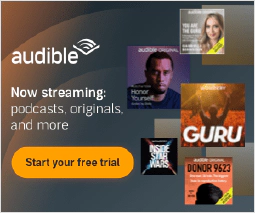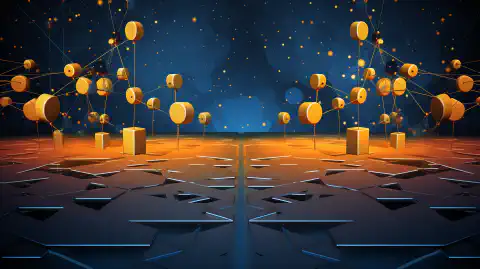Using Packer for Infrastructure as Code: Best Practices and Benefits

Table of Contents
Introduction to using Packer for Infrastructure as Code Applications
Packer is a popular tool for creating machine images or virtual machine templates that can be used to deploy identical environments across multiple platforms. It enables developers to automate the process of creating images for various platforms such as AWS, Google Cloud Platform, Azure, and VMware. Packer is an open-source tool created by HashiCorp, the company behind popular tools such as Vagrant, Consul, and Terraform.
In this article, we will introduce you to Packer and show you how to use it to create machine images for different platforms. We will also discuss the benefits of using Packer and some best practices for using it.
What is Packer?
Packer is a tool that automates the process of creating machine images for different platforms. It is an open-source tool that was created by HashiCorp, the company behind other popular tools like Vagrant, Consul, and Terraform.
Using Packer, developers can create machine images or virtual machine templates for different platforms such as AWS, Google Cloud Platform, Azure, and VMware. These machine images can then be used to deploy identical environments across multiple platforms.
Benefits of Using Packer
Using Packer offers several benefits, including:
- Repeatability: Packer ensures that machine images are created the same way every time, providing repeatability and consistency across environments.
- Automation: Packer automates the process of creating machine images, saving time and reducing the potential for human error.
- Multi-platform support: Packer supports multiple platforms, making it easier for developers to create machine images that can be used across different environments.
- Integration with other tools: Packer integrates with other tools like Ansible, Chef, and Puppet, making it easy to create machine images using the tools you already use.
- Scalability: Packer can create multiple machine images in parallel, making it easy to scale the creation process.
Getting Started with Packer
To get started with Packer, you’ll need to download and install it. Packer is available for Windows, macOS, and Linux.
You can download Packer from the official website: https://www.packer.io/downloads
Once you have Packer installed, you can start creating machine images for different platforms.
Creating a Machine Image with Packer
Creating a machine image with Packer involves defining a template that describes the configuration of the image. The template is written in JSON format and specifies the steps required to create the machine image.
Here’s an example Packer template for creating an AWS machine image:
{
"builders": [{
"type": "amazon-ebs",
"access_key": "ACCESS_KEY",
"secret_key": "SECRET_KEY",
"region": "us-west-2",
"source_ami": "ami-0c55b159cbfafe1f0",
"instance_type": "t2.micro",
"ssh_username": "ubuntu",
"ami_name": "my-image-{{timestamp}}"
}]
}
In this example, the template specifies that Packer should create an Amazon EBS-backed machine image using an Ubuntu AMI. The resulting machine image will be named “my-image” with a timestamp appended to the end.
Once you have defined your Packer template, you can use the packer build command to create the machine image:
$ packer build template.json
AWS AMI with Ansible Provisioner
You can use the Ansible provisioner with Packer to create an AWS machine image. Here’s an example Packer template:
{
"builders": [{
"type": "amazon-ebs",
"access_key": "ACCESS_KEY",
"secret_key": "SECRET_KEY",
"region": "us-west-2",
"source_ami": "ami-0c55b159cbfafe1f0",
"instance_type": "t2.micro",
"ssh_username": "ubuntu",
"ami_name": "my-image-{{timestamp}}"
}],
"provisioners": [{
"type": "ansible",
"playbook_file": "playbook.yml"
}]
}
In this example, the Packer template creates an AWS machine image and uses Ansible to provision it. The provisioners section of the template specifies the Ansible playbook to use.
Google Cloud Platform Image
You can also use Packer to create machine images on Google Cloud Platform. Here’s an example Packer template:
{
"builders": [{
"type": "googlecompute",
"project_id": "PROJECT_ID",
"source_image_family": "ubuntu-1604-lts",
"zone": "us-central1-f",
"image_name": "my-image",
"image_description": "My custom image"
}],
"provisioners": [{
"type": "shell",
"inline": [
"echo 'Hello, World!' > /tmp/hello.txt"
]
}]
}
This Packer template creates a Google Cloud Platform image and uses a shell provisioner to add a file to the image. The resulting machine image will be named “my-image” with the description “My custom image”.
VMWare
{
"builders": [
{
"type": "vmware-iso",
"iso_url": "https://releases.ubuntu.com/20.04.2/ubuntu-20.04.2-live-server-amd64.iso",
"iso_checksum_type": "sha256",
"iso_checksum": "a244fe4adcc2ad92d15c12e47ca4ea97fb5b5d67b1ba50880c9e420ae3f3c083",
"guest_os_type": "ubuntu-64",
"disk_size": 40960,
"vm_name": "ubuntu-20.04.2-server-amd64",
"ssh_username": "ubuntu",
"ssh_password": "ubuntu",
"ssh_port": 22,
"ssh_wait_timeout": "60m",
"shutdown_command": "sudo shutdown -P now",
"vmx_data": {
"memsize": "4096",
"numvcpus": "2"
}
}
],
"provisioners": [
{
"type": "shell",
"inline": [
"sudo apt-get update",
"sudo apt-get install -y nginx"
]
}
]
}
In this example, the template specifies that Packer should create a VMware machine image using an Ubuntu server ISO. The resulting machine image will have 4GB of RAM, 2 CPUs, and 40GB of disk space. It will also install the nginx web server during provisioning.
These are just a few examples of what you can do with Packer. With Packer, you can create machine images for a wide range of platforms and use a variety of provisioners to configure them.
Best Practices for Using Packer
Here are some best practices for using Packer:
- Use version control: Store your Packer templates in version control to track changes and enable collaboration.
- Parameterize your templates: Use variables in your Packer templates to make them more reusable and easier to maintain.
- Test your templates: Test your Packer templates to ensure that they are creating the expected machine images.
- Follow security best practices: When creating machine images, follow security best practices to ensure that the resulting environments are secure.
- Keep your templates simple: Avoid creating complex Packer templates that are difficult to maintain and debug.
- Use packer init command: Use
packer initcommand to initialize a new template with the required configuration.
Conclusion
Packer is a powerful tool for creating machine images for different platforms. It provides repeatability, automation, multi-platform support, and scalability. By following best practices, you can use Packer to create machine images that are easy to maintain and secure.
In this article, we introduced you to Packer and showed you how to use it to create machine images for different platforms. We also discussed the benefits of using Packer and some best practices for using it.
If you are interested in learning more about Packer, check out the official documentation at https://www.packer.io/docs .