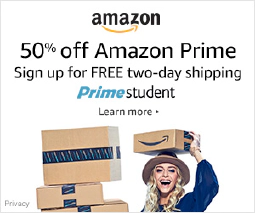What to Do If You Think Your Email or Phone Is Compromised

Table of Contents
In this digital age, our devices hold a wealth of sensitive information, from financial and personal data to confidential work documents. If you suspect that your email, desktop, or phone has been compromised, it can be a stressful and alarming experience. But don’t panic! There are steps you can take to protect your data and restore your device’s security.
Step 1: Assess the Situation
The first step to take when you suspect your email, desktop, or phone has been compromised is to assess the situation. Here are a few things to look for:
Unusual activity: Check for any unusual activity on your device, such as changes to your desktop background or unfamiliar programs running in the background.
Unknown files: Look for any unknown files or programs on your device, especially in your Downloads folder or your browser’s download history.
Changes to login credentials: If you suspect that your email has been compromised, check your sent folder for any emails you didn’t send and your trash folder for any deleted emails that you didn’t delete. Also, look for changes to your login credentials, such as a new email address or password associated with your account.
Unfamiliar emails: If you suspect that your email has been compromised, look for unfamiliar emails in your inbox or spam folder.
Unexpected charges: If you suspect that your phone has been compromised, look for any unexpected charges on your phone bill or unusual activity in your call or text message history.
It’s important to take note of any signs of compromise so that you can take appropriate action to protect your device and data. If you are unsure if your device has been compromised, it’s always better to error on the safe side.
Learn how to identify phishing and suspicious emails and social engineering .
Step 2: Change Your Passwords and Verify Recovery Information
- Change your passwords for all your accounts immediately if you suspect your device has been compromised
If you suspect that your email, desktop, or phone has been compromised, the next step is to change your passwords for all your accounts immediately. This will take a while, so prioritize important accounts like your emails, bank accounts, social media accounts, etc.
Prioritize important accounts like your emails, bank accounts, social media accounts, etc.
Choose strong, unique passwords for each of your accounts and avoid using the same password across multiple accounts
A strong password should be at least 12 characters long and include a mix of upper and lowercase letters, numbers, and symbols
Choose strong, unique passwords for each of your accounts and avoid using the same password across multiple accounts. A strong password should be at least 12 characters long and include a mix of upper and lowercase letters, numbers, and symbols. Avoid using common words or phrases, and don’t include personal information like your name, birthdate, or address.
Some examples of secure passwords:
- G8Q$s#E6jF9h: a 12-character password that includes uppercase and lowercase letters, numbers, and symbols
- Ilovesecurity7!: a 16-character password that includes a combination of words and numbers, and a symbol
- xK2%qpzL5!rS: a 12-character password that includes random uppercase and lowercase letters, numbers, and symbols
Examples of pass phrases:
- sunflower2cherry7socks: a 24-character passphrase that includes three random words with numbers
- orange$5my#yellow: a 16-character passphrase that includes two random words with numbers and symbols
- pizza3onions?lovers: a 19-character passphrase that includes two random words with numbers and a symbol
- tangerine8shark?43: a 18-character passphrase that includes two random words with numbers and a symbol
- elephant6pasta*tree: a 19-character passphrase that includes two random words with numbers and a symbol
- Enable two-factor authentication for an extra layer of security
It’s also a good idea to enable two-factor authentication, which adds an extra layer of security to your accounts. Two-factor authentication requires a second method of verification, such as a code sent to your phone or email, in addition to your password.
- Change your passwords from a known clean device or one that has just had its operating system reset or fully reinstalled from scratch
It’s important to change your passwords from a known clean device or one that has just had its operating system reset, or even better, fully reinstalled from scratch. This will ensure that any malware or other compromises on your device won’t be transferred to the new device.
- Clear all sessions from your account, known or unknown, to kick any attackers out of your account
Also, at this step, most services have dashboards where you can see the active and previous sessions of the account. Go in there and clear all sessions. All of them. Known or unknown. This will kick any attackers out of your account.
- Verify the account recovery information on the account, including security questions, phone number, or alternate email address
- Remove any unfamiliar information and replace it with your own information to prevent attackers from using your account recovery information to gain access to your account in the future
Lastly, after changing the password and kicking out other sessions, you should take the time to verify the account recovery information on the account. This may include your security questions, phone number, or alternate email address. If you find any unfamiliar information, remove it and replace it with your own information. This will help prevent attackers from using your account recovery information to gain access to your account in the future.
Step 3: Update Your Software
Keeping your operating system, antivirus, and other software up to date is essential for maintaining the security of your device. Software updates often include security patches that address known vulnerabilities, so it’s important to update your software as soon as possible when updates become available.
To update your software, go to your device’s settings or control panel and check for updates. If updates are available, download and install them as soon as possible.
Examples of software that you should keep up to date include:
- Operating system (Windows, MacOS, iOS, Android, etc.)
- Antivirus software (Norton, McAfee, Avast, etc.)
- Web browser (Google Chrome, Mozilla Firefox, Safari, etc.)
- Email client (Microsoft Outlook, Apple Mail, Gmail, etc.)
- Applications (Microsoft Office, Adobe Creative Suite, etc.)
Step 4: Scan Your Device for Malware
- Run a malware scan on your device to check for any malicious software that may have been installed
- Malware can include viruses, worms, Trojans, and other types of malicious software that can compromise the security of your device and data
- Use a trusted antivirus software that is up to date to scan your device for malware
Run a malware scan on your device to check for any malicious software that may have been installed. Malware can include viruses, worms, Trojans, and other types of malicious software that can compromise the security of your device and data.
- Run a full system scan and follow the instructions provided by your antivirus software to remove any malware that is detected
- Scan any external devices, such as USB drives, that you’ve used with the compromised device
To scan your device for malware, use a trusted antivirus software that is up to date. Run a full system scan and follow the instructions provided by your antivirus software to remove any malware that is detected.
- External devices can often carry malware that can infect your device, so it’s important to scan them before using them with your device
- Keep your antivirus software updated to protect your device from the latest malware threats
- Consider using additional security software, such as a firewall or anti-spyware software, to provide further protection against malware and other security threats
- Be cautious when downloading or installing software from the internet, and only download from trusted sources to avoid malware infections
It’s also a good idea to scan any external devices, such as USB drives, that you’ve used with the compromised device. External devices can often carry malware that can infect your device, so it’s important to scan them before using them with your device.
See some recommended Anti-Virus and Anti-Malware software .
Step 5: Backup Important Files and Wipe Your Device
- Backup any important files before wiping your device if you suspect your device is compromised
- Verify that your important files are secure by scanning them with antivirus software before backing them up
If you suspect your device is compromised and have confirmed any sort of indicator, the next step is to backup any important files. However, before backing up your files, you should verify that they are secure by scanning them with antivirus software. This will help ensure that the files you backup are not infected with malware that could compromise your new device.
- Wiping your device with a clean install of the operating system will remove any malware or other compromises on your device and give you a fresh start with a secure device
- A reset or factory reset will do for most situations if a clean install isn’t possible
Once you have verified that your important files are secure, you should wipe your device with a clean install of the operating system. This will remove any malware or other compromises on your device and give you a fresh start with a secure device. If a clean install isn’t possible, a reset or factory reset will do for most situations.
- Remember that wiping your device will erase all data on the device, so it’s important to backup any important files before wiping your device
- Make sure to backup your files to a secure location, such as an external hard drive or a cloud storage service, to ensure they are not lost during the wiping process
- Once you have wiped your device, take steps to secure it and prevent future compromises, such as keeping your software and security tools up to date and avoiding suspicious downloads and websites.
Remember, wiping your device will erase all data on the device, so it’s important to backup any important files before wiping your device.
Learn about the important 3-2-1 Backup Rule .
Optional Step: Treat Your Crypto Keys as Compromised
- Create new keys from a clean device and transfer all currencies to the new address as soon as possible
- Treat your crypto keys as compromised if you have crypto wallets on your compromised device
- Compromised crypto keys could result in a loss of funds
If you have crypto wallets on your compromised device, treat your crypto keys as compromised as well. Crypto keys are used to access and transfer cryptocurrency, and if they are compromised, it could result in a loss of funds.
- It is important to secure your crypto wallets and keys to maintain the security of your funds
- Attackers may steal your previous keys and access your funds, so it’s crucial to take action to protect them
- The security of your crypto wallets and keys should be a top priority, especially if you suspect that your device has been compromised.
From a clean device, create new keys and transfer all currencies to the new address as soon as possible. This will help ensure that your funds are secure and not at risk of being stolen by an attacker who has compromised your previous keys.
Remember, the security of your crypto wallets and keys is critical for maintaining the security of your funds, so it’s important to take steps to secure them if you suspect that your device has been compromised.
Conclusion
In conclusion, if you suspect that your email, desktop, or phone has been compromised, it’s important to take action immediately to protect your data and restore your device’s security. Assess the situation, change your passwords, update your software, scan your device for malware, backup important files, and wipe your device from a known clean device. By following these steps, you can regain control of your digital security and protect yourself from future compromises.