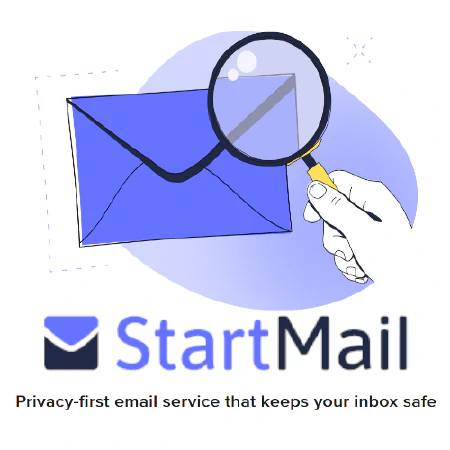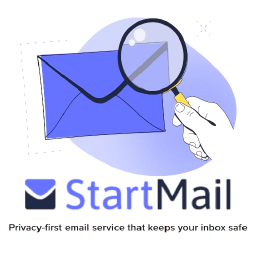Password Security Checklist: Strengthening Your Accounts and Protecting Sensitive Information

Table of Contents
Password Security Checklist:
1. Strong password creation guidelines:
Creating strong and secure passwords is crucial to protect your accounts and sensitive information. Follow these guidelines to ensure the strength of your passwords:
Use a combination of uppercase and lowercase letters, numbers, and special characters in passwords. By including a mix of different character types, you increase the complexity and make the password harder to guess. For example, use a combination like “P@ssw0rd” instead of “password”.
Avoid using common or easily guessable passwords. Stay away from commonly used passwords, such as “123456”, “password”, or “qwerty”. These passwords are easily cracked by attackers. Instead, create unique and less predictable passwords.
Ensure passwords meet the organization’s minimum length and complexity requirements. Organizations often have specific requirements for password length and complexity. Make sure your passwords meet these requirements to comply with security policies. For example, an organization might enforce a minimum password length of 8 characters and require at least one uppercase letter, one lowercase letter, one number, and one special character.
Regularly update passwords and avoid password reuse. It’s important to change your passwords periodically to reduce the risk of unauthorized access. Avoid reusing passwords across different accounts or services, as a compromised password from one account could lead to unauthorized access to other accounts.
2. Tips for password management and storage:
Proper password management and storage practices are essential for maintaining strong security. Follow these tips to effectively manage and store your passwords:
Use a password manager to securely store and generate unique passwords. Password managers like LastPass, 1Password, and Bitwarden provide a secure vault where you can store all your passwords. They also offer password generation features to create strong and unique passwords for each of your accounts.
Avoid writing down passwords and storing them in insecure locations. Writing down passwords on sticky notes, notebooks, or other physical media can easily lead to unauthorized access. Instead, rely on a password manager to store and manage your passwords securely.
Never share passwords with others. Sharing passwords increases the risk of unauthorized access to your accounts. Each individual should have their own unique set of credentials. If necessary, use secure mechanisms for sharing access, such as password sharing features in password managers or enterprise password vaults.
Educate users on the importance of maintaining password confidentiality. Help users understand the risks associated with weak passwords, password reuse, and insecure storage practices. Promote the use of password managers and the adoption of strong password hygiene practices.
3. Multi-factor authentication setup instructions:
Enabling multi-factor authentication (MFA) adds an extra layer of security to your accounts and helps protect them from unauthorized access. Follow these instructions to set up and use MFA effectively:
Enable multi-factor authentication (MFA) for all relevant accounts and services. Popular platforms and services like Google, Microsoft, and Amazon Web Services offer MFA options. Enable MFA on your accounts to enhance their security.
Choose a reputable and secure MFA method. MFA methods include SMS verification codes, authenticator apps (such as Google Authenticator, Microsoft Authenticator, or Authy), and hardware tokens (such as YubiKey or RSA SecurID). Select a method that suits your needs and provides a higher level of security.
Provide clear instructions to users on how to set up and use MFA. Create user guides or documentation that explain the process of enabling MFA and using the chosen MFA method. Include step-by-step instructions and screenshots to make it easier for users to follow along.
Regularly remind users to review and update their MFA settings. Send periodic reminders to users to check their MFA settings, verify their contact information, and update any outdated configurations. This helps ensure the MFA remains effective and up to date.