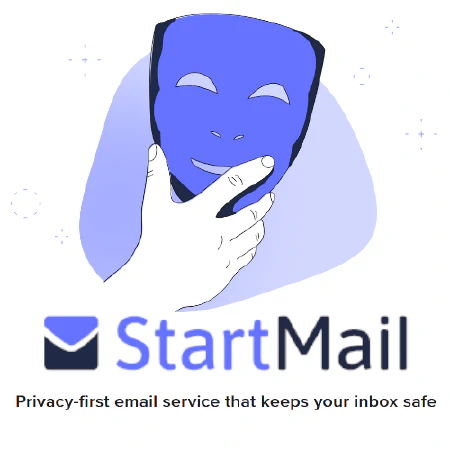Boost PowerShell Performance: Harness Ngen for Effortless Speed

Table of Contents
Using Ngen to Pre-Emptively Create Native Images for the Assemblies That PowerShell Relies On
In the realm of optimizing PowerShell’s performance, one often-overlooked technique is the use of Ngen, the Native Image Generator. This powerful tool can significantly enhance the startup time and execution speed of PowerShell scripts. In this article, we’ll explore what Ngen is, how it works, and why it’s beneficial for PowerShell. Let’s dive in.
What is Ngen?
Ngen stands for Native Image Generator, and it’s a critical component of the .NET Framework. Its primary purpose is to create native images from managed assemblies. But what exactly does that mean?
When you run a .NET application, such as PowerShell, it typically involves compiling CIL (Common Intermediate Language) code into machine code during runtime. This just-in-time (JIT) compilation adds a small overhead to the application’s startup time. Ngen eliminates this overhead by pre-compiling the CIL code into native machine code. Essentially, it’s like translating a book from one language to another ahead of time, making it ready for immediate consumption.
Why Does PowerShell Need Ngen?
PowerShell relies on various assemblies and libraries to function properly. These assemblies contain the code that makes PowerShell work, but they are initially in CIL format. Without Ngen, PowerShell would have to compile this code every time it starts, which can be time-consuming.
By using Ngen to pre-emptively create native images for the assemblies that PowerShell relies on, we can achieve a significant boost in performance. Here’s why it matters:
1. Faster Startup Times
When you open PowerShell, you want it to be ready for action as quickly as possible. Ngen helps achieve this by reducing the time it takes to load and initialize essential assemblies.
2. Improved Script Execution
If you frequently run PowerShell scripts, you’ll notice that they execute faster with Ngen. The pre-compiled native images allow scripts to start running immediately without the JIT compilation overhead.
3. Consistent Performance
With Ngen, the performance of PowerShell remains consistent over time. You won’t experience slowdowns due to JIT compilation, especially when dealing with complex or lengthy scripts.
How to Use Ngen with PowerShell
Using Ngen with PowerShell is relatively straightforward, but it does require administrative privileges. Here are the steps:
Open PowerShell as an Administrator: Right-click on the PowerShell icon and choose “Run as administrator.”
Optimize Assemblies: You can use the
Optimize-PowershellAssembliesscript we discussed earlier, or you can manually optimize assemblies using the following commands:function Optimize-PowershellAssemblies { # NGEN powershell assembly, improves startup time of powershell by 10x $old_path = $env:path try { $env:path = [Runtime.InteropServices.RuntimeEnvironment]::GetRuntimeDirectory() [AppDomain]::CurrentDomain.GetAssemblies() | % { if (! $_.location) {continue} $Name = Split-Path $_.location -leaf if ($Name.startswith("Microsoft.PowerShell.")) { Write-Progress -Activity "Native Image Installation" -Status "$name" ngen install $_.location | % {"`t$_"} } } } finally { $env:path = $old_path } } Optimize-PowershellAssemblies- (Optional) Optimize All Installed Assemblies
Optionally, you can also optimize all Microsoft Assemblies for additional performance gains both inside and outside of PowerShell.
$ErrorActionPreference = 'Stop' Function Get-SystemArchitecture { $isWow64 = Get-WmiObject -Query "SELECT * FROM Win32_ComputerSystem" | ForEach-Object { $_.SystemType -match "x64" } if ($isWow64) { return "64" } else { return "" } } Function Invoke-Ngen { $architecture = Get-SystemArchitecture $cmd = "$($env:windir)\Microsoft.NET\Framework$($architecture)\v4.0.30319\ngen.exe" if (Test-Path -LiteralPath $cmd) { $arguments = "update /queue /force" try { $ngen_result = Invoke-Expression "$cmd $arguments" } catch { Write-Error "Failed to execute '$cmd $arguments': $($_.Exception.Message)" } $arguments = "executeQueuedItems" try { $executed_queued_items = Invoke-Expression "$cmd $arguments" } catch { Write-Error "Failed to execute '$cmd $arguments': $($_.Exception.Message)" } $executed_queued_items } } # Invoke Ngen with automatically detected architecture Invoke-Ngen
- (Optional) Optimize All Installed Assemblies
Optionally, you can also optimize all Microsoft Assemblies for additional performance gains both inside and outside of PowerShell.
Monitor Progress Ngen will display progress as it generates native images for the specified assemblies.
Restart PowerShell After optimizing the assemblies, close and reopen PowerShell to enjoy the benefits of improved performance.
Conclusion
In the world of PowerShell optimization, Ngen is a valuable tool that often flies under the radar. By pre-emptively creating native images for the assemblies that PowerShell relies on, you can significantly enhance its startup time and overall performance. This optimization technique is particularly beneficial for those who frequently work with PowerShell scripts.
Incorporating Ngen into your PowerShell workflow is a simple yet powerful step towards a smoother and more efficient experience. Give it a try, and you’ll notice the difference in performance.
References
- Native Image Generator (Ngen.exe)
- Microsoft .NET Framework
- Common Intermediate Language (CIL)
- Understanding JIT Compilation in .NET
- PowerShell Documentation
- Optimize PowerShell performance to reduce Ansible task overhead