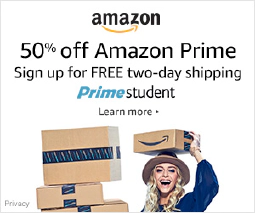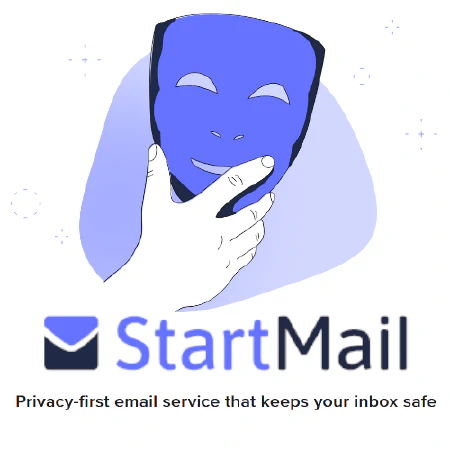Running pfSense on the HP t740 Thin Client: Tips and Troubleshooting Guide

Table of Contents
Running pfSense, OPNsense, or HardenedBSD on the HP t740 Thin Client
If you’re looking for a powerful device to run pfSense, OPNsense, or HardenedBSD, the HP t740 Thin Client might be a suitable choice for you.
More Power and Compact Home Server
The HP t740 Thin Client is a compact device that can be used as a powerful pfSense box or a compact home server. It offers more power than the t730 or t620 Plus, which makes it a suitable choice for running PPPoE, especially if you have Fiber internet. It can also offer an upgrade path to 10 Gigabit networking.
PS/2 Freezes
However, if you plan to run FreeBSD or its derivatives like pfSense, OPNsense, or HardenedBSD on the bare metal (as opposed to inside ESXi or Proxmox), you might encounter an issue where the system freezes at boot with the message atkbd0: [GIANT-LOCKED]. Fortunately, this issue can be solved by entering the following commands at the boot prompt:
unset hint.uart.0.at
unset hint.uart.1.at
Note that you need to unset both, otherwise, it will still lock up at boot.
After you install the OS, open a post-installation shell and run the following command:
vi /boot/loader.conf.local
Then, add these two lines:
hint.uart.0.disabled="1"
hint.uart.1.disabled="1"
Persist Changes using VI
For those not familiar with vi, you can add the line by doing the following :
Adding the lines hint.uart.0.disabled="1" and hint.uart.1.disabled="1" to the /boot/loader.conf.local file using the vi editor can be done with the following steps:
Open the terminal on your FreeBSD system.
Type
vi /boot/loader.conf.localand press Enter to open the file in the vi editor.Press the
ikey to enter insert mode.Move the cursor to the bottom of the file using the arrow keys.
Type
hint.uart.0.disabled="1"without the quotes.Press Enter to start a new line.
Type
hint.uart.1.disabled="1"without the quotes.Press the
Esckey to exit insert mode.Type
:wqand press Enter to save and exit the file.
This will add the two lines to the /boot/loader.conf.local file, which will disable the UARTs and fix the freezing issue during boot on certain HP t740 “Thin Client” devices when running FreeBSD or its derivatives like pfSense, OPNsense, or HardenedBSD.
This will fix the issue across reboots and firmware upgrades on pfSense/OPNsense.
SSD
If you’re using the HP M.2 eMMC, it will not be detected on an out-of-the-box FreeBSD installation. In that case, you will need a third-party M.2 SSD. Any M.2 SSD can work, SATA or NVMe.
If you are looking for a third-party M.2 SSD for your HP t740 thin client, we recommend considering the Western Digital 500GB WD Blue SN570 NVMe or the Western Digital 500GB WD Blue SA510 SATA . Both of these options are reliable and should work well with your device. If you want to take advantage of both slots, you’ll need both. You’ll sacrifice the speeds of the NVME, but you’ll gain some redundancy that’s oh so important.
Note that the author of this article has successfully run pfSense CE 2.5.2 and OPNsense 22.1 on their t740 without any issues after following the above steps.
Troubleshooting and Post Install
After installation, if you encounter any issues with editing files, you can install the nano editor using pkg update and pkg install nano. This will help you edit text files with ease.
To ensure that the changes made to the /boot/loader.conf.local file persist across pfSense version upgrades, you need to add the following lines to /boot/loader.conf and /etc/rc.conf.local:
hint.uart.0.disabled="1"
hint.uart.1.disabled="1"
However, sometimes the editing of /boot/loader.conf.local file before rebooting doesn’t fix the issue. In such cases, it may be necessary to add the following lines at the beginning of the first boot:
unset hint.uart.0.at
unset hint.uart.1.at
These steps should resolve most issues that may arise during and after the installation process.
References:
- HP t740 “Thin Client”
- pfSense
- OPNsense
- HardenedBSD
- ServeTheHome
- FreeBSD (or pfSense/OPNsense) on the HP t740 Thin Client
Disclosure and Affiliate Statement:
Affiliate Disclosure: We may earn a commission from links on this page. These commissions support our website and the content we provide. Rest assured, we only recommend products/services we believe in. Thank you for your trust! Click Here to Learn More