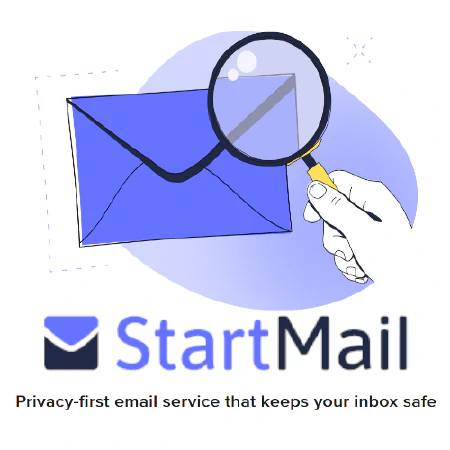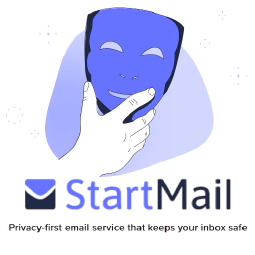Mastering Git: A Comprehensive Guide for Version Control

Table of Contents
Mastering Git: A Comprehensive Guide for Version Control
Git is a powerful and widely used version control system that allows developers to track changes in their codebase and collaborate effectively. Whether you are a beginner or an experienced developer, mastering Git is essential for efficient software development. This comprehensive guide will provide you with the knowledge and skills to become proficient in Git.
Introduction to Git
Git is a distributed version control system that was created by Linus Torvalds, the creator of Linux. It provides a reliable and efficient way to manage changes in source code, allowing developers to work on different versions of a project simultaneously and merge their changes seamlessly.
Why Use Git?
Git offers several advantages over other version control systems. Some of the key benefits include:
Distributed: Git allows developers to have a local copy of the entire repository, enabling them to work offline and commit changes locally before synchronizing with a central repository.
Branching and Merging: Git provides powerful branching and merging capabilities, allowing developers to create separate branches for different features or experiments and later merge them back into the main branch.
Collaboration: Git simplifies collaboration by providing mechanisms for multiple developers to work on the same project simultaneously. It allows easy sharing of changes, resolving conflicts, and reviewing code.
Versioning: Git tracks the history of changes, making it easy to view and revert to previous versions of the code. This helps in debugging and maintaining a stable codebase.
Getting Started with Git
Installation
To get started with Git, you need to install it on your machine. Git is available for Windows, macOS, and Linux. Visit the official Git website and follow the installation instructions for your operating system.
Configuration
After installing Git, it is important to configure your username and email address. Open a terminal or command prompt and run the following commands, replacing “Your Name” and “ [email protected] ” with your own information:
git config --global user.name "Your Name"
git config --global user.email "[email protected]"
Creating a Repository
To start using Git, you need to create a repository. A repository is a central location where Git stores all the files and their history. You can create a repository from scratch or clone an existing one.
To create a new repository, navigate to the desired directory in your terminal and run the following command:
git init
This will create an empty Git repository in the current directory.
Basic Git Workflow
Git follows a simple workflow with a few essential commands:
Add: Use the
git addcommand to stage changes for commit. This tells Git to include the specified files or changes in the next commit.Commit: The
git commitcommand creates a new commit with the changes that have been staged. It is good practice to include a descriptive commit message that explains the purpose of the changes.Push: If you are working with a remote repository, you can use the
git pushcommand to upload your local commits to the remote repository.
Branching and Merging
Git’s branching and merging capabilities are powerful tools for managing parallel development efforts and integrating changes.
To create a new branch, use the git branch command followed by the branch name:
git branch new-feature
Switch to the new branch using the git checkout command:
git checkout new-feature
Now you can make changes in the new branch without affecting the main branch. Once you are ready to merge your changes back into the main branch, use the git merge command:
git checkout main
git merge new-feature
Resolving Conflicts
When merging branches or pulling changes from a remote repository, conflicts may arise if Git cannot automatically determine how to combine the changes. Resolving conflicts requires manual intervention.
Git provides tools to help resolve conflicts, such as the git mergetool command, which launches a visual merge tool to assist in the process. It is essential to carefully review and test the merged code before committing.
Git in Collaborative Environments
Git simplifies collaboration in software development teams. Here are some practices to consider when working with Git in a collaborative environment:
Pull Requests: Use pull requests to propose changes and initiate code reviews. Platforms like GitHub and Bitbucket provide an intuitive interface for creating and reviewing pull requests.
Code Reviews: Perform code reviews to ensure code quality, catch bugs, and provide feedback to fellow developers. Code review tools integrated with Git repositories can make the process more efficient.
Continuous Integration: Integrate Git with a continuous integration (CI) system to automate building, testing, and deploying software. Services like Travis CI and Jenkins can be integrated with Git repositories to streamline the development process.
Conclusion
Mastering Git is crucial for effective version control and collaboration in software development projects. With its powerful features and widespread adoption, Git has become the de facto standard for version control.
By following the principles outlined in this comprehensive guide, you will gain the knowledge and skills necessary to use Git confidently and efficiently. Remember to regularly practice and explore advanced Git features to enhance your proficiency.
References: