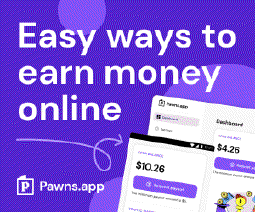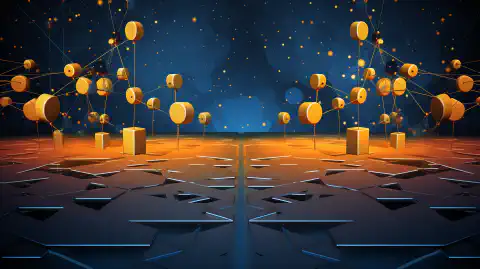Mastering Windows Command Line: PowerShell, WSL, and Productivity Boost

Table of Contents
Windows Advanced Command Line Tools and Utilities
In the ever-evolving landscape of computing, mastering the command line is a skill that remains invaluable. Windows, being one of the most widely used operating systems, offers a range of powerful command line tools that can greatly enhance your efficiency and capabilities. In this article, we’ll delve into some of the advanced command line tools and utilities that Windows has to offer, including PowerShell and the Windows Subsystem for Linux (WSL). These tools not only empower you to accomplish tasks more efficiently but also bridge the gap between Windows and Linux environments seamlessly.
Introduction to PowerShell and its Capabilities
PowerShell is Microsoft’s robust and versatile command-line shell and scripting language. Unlike the traditional Command Prompt, PowerShell goes beyond issuing simple commands. It offers a rich scripting environment that enables automation, configuration management, and system administration tasks. With its object-oriented approach, PowerShell allows you to manipulate and manage various system components as objects.
Key Features and Benefits
Object-Oriented Approach: Unlike traditional command-line interfaces, PowerShell treats everything as an object. This allows for more intuitive and flexible manipulation of data.
Pipeline: PowerShell’s pipeline feature enables the seamless chaining of commands, where the output of one command can be directly used as input for another.
Module Ecosystem: A rich ecosystem of modules extends PowerShell’s functionality, offering pre-built cmdlets to accomplish various tasks.
Task Automation: PowerShell scripts can be used to automate repetitive tasks, making system administration and configuration more efficient.
PowerShell in Action: Basic Commands and Scripting
Let’s explore a simple example of how PowerShell can be used to retrieve system information. To get the processor information, you can use the following command:
Get-WmiObject Win32_Processor | Select-Object Name, Manufacturer, MaxClockSpeed
In this command, Get-WmiObject retrieves information about the processor, and Select-Object filters the output to display specific properties.
PowerShell scripts can be saved in .ps1 files and executed. For instance, the following script saves the system information to a text file:
$systemInfo = Get-WmiObject Win32_ComputerSystem
$systemInfo | Out-File -FilePath "C:\system_info.txt"
Windows Subsystem for Linux (WSL)
The Windows Subsystem for Linux (WSL) is a remarkable feature that brings the power of Linux to the Windows environment. It allows you to run a Linux distribution directly on your Windows machine, opening up a world of possibilities for developers and system administrators.
Installation and Configuration
Setting up WSL is a straightforward process:
- Open PowerShell as Administrator and run the following command to enable WSL feature:
dism.exe /online /enable-feature /featurename:Microsoft-Windows-Subsystem-Linux /all /norestart
Install a Linux distribution from the Microsoft Store, such as Ubuntu or Fedora.
Launch the Linux distribution and complete the initial setup.
Seamless Integration
WSL not only provides a Linux terminal on Windows but also offers seamless integration between the two systems. You can access your Windows files from the Linux terminal, and vice versa, without the need for complex configurations.
Running Linux Utilities on Windows
One of the significant advantages of WSL is the ability to use Linux utilities and commands directly within the Windows environment. This enables developers to utilize familiar tools for tasks like web development, scripting, and more.
For example, you can use grep to search for patterns in files, sed to perform text transformations, and awk for text processing, all within the Windows command line.
Conclusion
In this article, we’ve explored the world of advanced command line tools and utilities available on Windows. PowerShell empowers you with automation and configuration capabilities, while the Windows Subsystem for Linux (WSL) bridges the gap between Windows and Linux, enabling seamless operation of Linux utilities. As technology continues to advance, mastering these tools can significantly enhance your productivity and skill set.
References
- Microsoft. (n.d.). Windows PowerShell Documentation
- Microsoft. (n.d.). Windows Subsystem for Linux Documentation
This article refers to other articles we've written:
- Windows Command Line: Master File Management for Efficiency
Master Windows file management with expert command-line techniques. Learn file copying, moving, renaming, and advanced methods for efficient organization and workflow.
- Master Windows Text Analysis: Command Line Tips for Efficient Processing
Discover essential Windows command-line techniques for efficient text manipulation and analysis.
- Mastering Windows System Info & Management: Boost Efficiency & Control
Explore Windows System Info retrieval, service management, and shutdown techniques for efficient computer control.
- Mastering Windows Networking: Boosting Connectivity and Collaboration
Unlock the power of Windows networking tools for seamless connections and efficient downloads.
- Mastering Windows Batch Scripting: Automate Tasks and Boost Efficiency
Unlock the power of Windows batch scripting to automate tasks efficiently. Learn variables, loops, and more.
- Mastering Windows User Accounts: Secure Access for Better Control
Learn how to manage user accounts and permissions on Windows for enhanced cybersecurity and system control. Explore user management commands, file permissions, and running commands with elevated privileges.
- Mastering Windows Registry: Command Line Tips for Efficient Configuration
Unlock the potential of Windows Registry with expert command line techniques. Learn to query, modify, and secure your system settings.
- Secure Data: Robocopy Backup and Restore Guide
Learn how to securely back up and restore files using Robocopy, a powerful tool for data protection and peace of mind.
- Mastering Windows Command Line: PowerShell, WSL, and Productivity Boost
Unlock the Power of Windows Command Line with PowerShell and WSL. Enhance Productivity and Bridge Windows-Linux Gap.