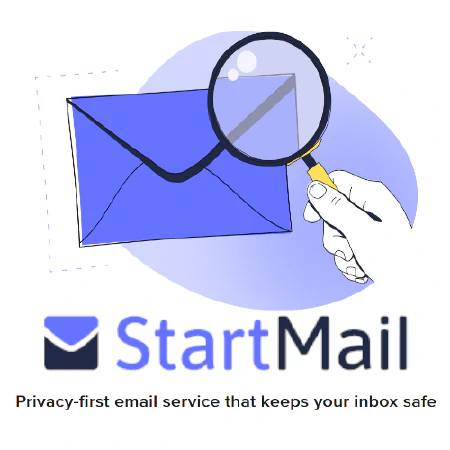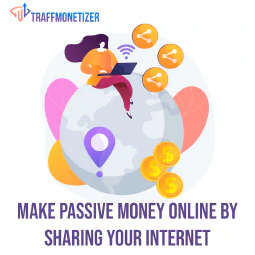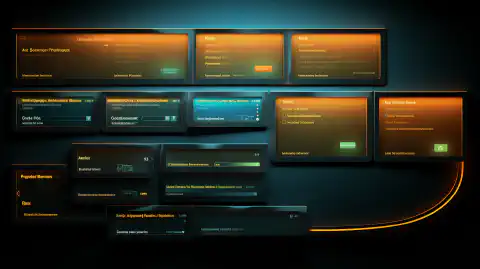Mastering Windows Networking: Boosting Connectivity and Collaboration

Table of Contents
Windows Networking and Internet Tools
In today’s interconnected world, understanding the fundamentals of Windows networking is crucial for both personal and professional use. Whether you’re troubleshooting network issues, establishing remote connections, or downloading files from the web, having a grasp of essential networking commands and tools is invaluable. In this article, we’ll explore some of the key commands and techniques that every Windows user should be familiar with.
Introducing Essential Networking Commands
When it comes to diagnosing and managing network-related problems, several networking commands play a pivotal role. These commands provide insights into network configurations and connectivity. Let’s take a look at three fundamental networking commands:
ipconfig: Network Configuration Made Easy
The ipconfig command stands as a cornerstone for checking and configuring network settings. Whether you need to retrieve your IP address, subnet mask, default gateway, or DNS server information, ipconfig has you covered. To get started, open a Command Prompt window and type:
ipconfig /all
This command displays a comprehensive list of network configurations, aiding in troubleshooting connectivity issues and ensuring smooth communication within a network.
Ping: Testing Connectivity in a Snap
When you need to assess the reachability of a remote server or device, the ping command comes to the rescue. Typing:
ping www.example.com
will send a series of packets to the specified web address, measuring the response time and verifying the connection’s viability. Ping is an invaluable tool for identifying latency or packet loss problems.
Tracert: Tracing the Network Path
Unraveling the journey that data packets undertake to reach their destination is made possible by the tracert command. By typing:
tracert www.example.com
you can visualize the route taken by your data and identify any points of failure or slowdowns. This insight is instrumental in diagnosing and optimizing network routes.
Establishing Remote Desktop Connections with MSTSC
In today’s globalized environment, the ability to access a remote computer is of paramount importance. The Microsoft Terminal Services Client (MSTSC) offers a seamless way to establish remote desktop connections. Follow these steps to initiate a remote desktop session:
- Press
Win + R, type mstsc, and hit Enter. - Enter the Computer or IP address of the remote system.
- Click Connect, and if prompted, provide your credentials.
MSTSC grants you the power to operate a remote system as if you were sitting right in front of it, fostering collaboration and efficient troubleshooting.
Downloading Files from the Web Using Curl or Wget Equivalents on Windows
Downloading files from the web is a routine task, and having the right tools at your disposal can streamline the process. While cURL and Wget are popular choices on Unix-like systems, Windows users can achieve similar functionality through alternative methods.
PowerShell’s Invoke-WebRequest: A Wget Alternative
PowerShell, a robust scripting language for Windows, offers the Invoke-WebRequest cmdlet, which can effortlessly retrieve files from the web. For instance, to download a file, you can use:
Invoke-WebRequest -Uri https://www.example.com/file.zip -OutFile file.zip
This command fetches the specified file and saves it with the desired name.
Using Bitsadmin for Background Transfers
Windows includes a command-line tool called Bitsadmin, which facilitates background file transfers. This is particularly useful for larger files that you don’t need immediately. To commence a download, use:
bitsadmin /transfer myDownloadJob /download /priority normal https://www.example.com/largefile.zip C:\Downloads\largefile.zip
This initiates a background download, allowing you to efficiently manage your network resources.
Conclusion
In this digital age, mastering Windows networking and internet tools is a skill that can elevate your technical prowess. Whether you’re unraveling network intricacies with ipconfig and tracert, remotely troubleshooting systems with MSTSC, or efficiently downloading files using PowerShell’s Invoke-WebRequest and Bitsadmin, these tools empower you to navigate the digital realm with confidence and competence.
Stay connected, stay informed!
References
- Microsoft Docs. (n.d.). Ipconfig. https://docs.microsoft.com/en-us/windows-server/administration/windows-commands/ipconfig
- Microsoft Docs. (n.d.). Ping. https://docs.microsoft.com/en-us/windows-server/administration/windows-commands/ping
- Microsoft Docs. (n.d.). Tracert. https://docs.microsoft.com/en-us/windows-server/administration/windows-commands/tracert
- Microsoft Docs. (n.d.). Connect to another computer using Remote Desktop Connection. https://docs.microsoft.com/en-us/windows-server/remote/remote-desktop-services/clients/remote-desktop-allow-access
- Microsoft Docs. (n.d.). Invoke-WebRequest. https://docs.microsoft.com/en-us/powershell/module/microsoft.powershell.utility/invoke-webrequest
- Microsoft Docs. (n.d.). Bitsadmin. https://docs.microsoft.com/en-us/windows/win32/bits/bitsadmin-tool
This article refers to other articles we've written:
- Windows Command Line: Master File Management for Efficiency
Master Windows file management with expert command-line techniques. Learn file copying, moving, renaming, and advanced methods for efficient organization and workflow.
- Master Windows Text Analysis: Command Line Tips for Efficient Processing
Discover essential Windows command-line techniques for efficient text manipulation and analysis.
- Mastering Windows System Info & Management: Boost Efficiency & Control
Explore Windows System Info retrieval, service management, and shutdown techniques for efficient computer control.
- Mastering Windows Networking: Boosting Connectivity and Collaboration
Unlock the power of Windows networking tools for seamless connections and efficient downloads.
- Mastering Windows Batch Scripting: Automate Tasks and Boost Efficiency
Unlock the power of Windows batch scripting to automate tasks efficiently. Learn variables, loops, and more.
- Mastering Windows User Accounts: Secure Access for Better Control
Learn how to manage user accounts and permissions on Windows for enhanced cybersecurity and system control. Explore user management commands, file permissions, and running commands with elevated privileges.
- Mastering Windows Registry: Command Line Tips for Efficient Configuration
Unlock the potential of Windows Registry with expert command line techniques. Learn to query, modify, and secure your system settings.
- Secure Data: Robocopy Backup and Restore Guide
Learn how to securely back up and restore files using Robocopy, a powerful tool for data protection and peace of mind.
- Mastering Windows Command Line: PowerShell, WSL, and Productivity Boost
Unlock the Power of Windows Command Line with PowerShell and WSL. Enhance Productivity and Bridge Windows-Linux Gap.