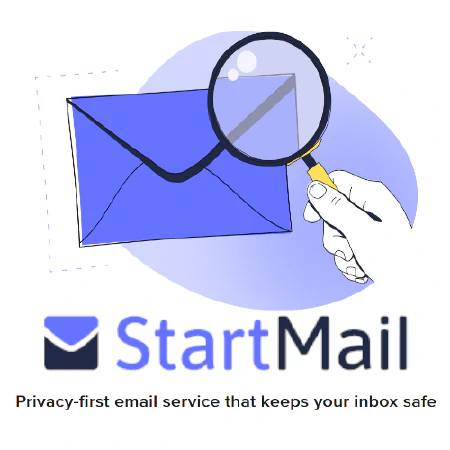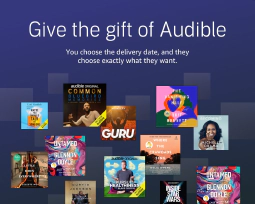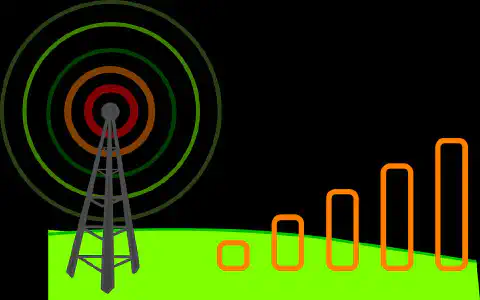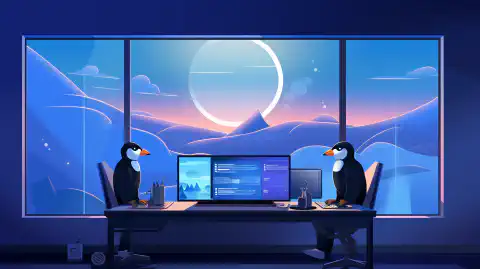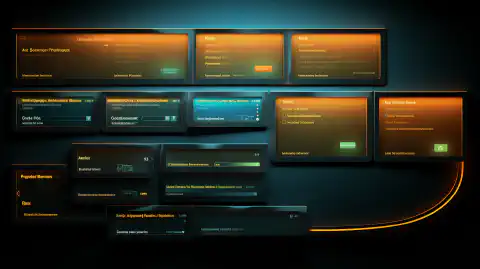Network Plus Course: Mastering Network Software Tools and Commands

Table of Contents
Click Here to Return To the Network Plus Course Page
In the field of networking, having the right network software tools and command line tools can make a significant difference in troubleshooting and managing networks effectively. Whether you are preparing for the CompTIA Network+ Certification Exam or simply looking to enhance your networking skills, understanding these tools and commands is essential. In this article, we will explore the key network software tools and command line tools that every network professional should be familiar with.
Introduction
Networking professionals rely on a variety of software tools and command line utilities to diagnose network issues, analyze network traffic, and configure network devices. These tools help in monitoring network performance, identifying bottlenecks, and ensuring smooth network operations. Let’s dive into some of the most essential network software tools and command line tools that are widely used in the industry.
Network Software Tools
| Tool/Command | Description |
|---|---|
| WiFi Analyzer | A WiFi analyzer is a tool used to examine and optimize wireless networks. It provides detailed information about nearby access points, signal strength, channel interference, and other relevant metrics. By using a WiFi analyzer, network administrators can identify the best channels for their wireless networks, detect interference sources, and optimize WiFi performance. |
| Protocol Analyzer / Packet Capture | A protocol analyzer (also known as a packet capture tool) is used to capture and analyze network traffic at the packet level. It allows network professionals to inspect individual network packets, analyze protocols, troubleshoot network issues, and perform network security assessments. Popular protocol analyzers include Wireshark and tcpdump, which provide extensive features for capturing and analyzing network packets. |
| Bandwidth Speed Tester | A bandwidth speed tester measures the speed and quality of an internet connection. It helps in assessing network performance and identifying potential bandwidth limitations. Tools like Ookla Speedtest and Fast.com are commonly used for measuring upload and download speeds, latency, and other network performance metrics. |
| Port Scanner | A port scanner is a network tool used to discover open ports on a target system. It enables network administrators to assess the security of their network by identifying open ports that may be vulnerable to attacks. Nmap is a popular and powerful port scanning tool that can scan for open ports, detect services running on those ports, and provide information about potential vulnerabilities. |
| Trivial File Transfer Protocol (TFTP) Server | A Trivial File Transfer Protocol (TFTP) server allows for easy file transfer between network devices. It is commonly used to transfer configuration files, firmware updates, and other network-related files. Tftpd32 and SolarWinds TFTP Server are widely used TFTP server software. |
| NetFlow Analyzers | NetFlow analyzers collect and analyze flow data from network devices to provide insights into network traffic patterns, bandwidth usage, and application performance. They help in network monitoring, capacity planning, and troubleshooting. Tools like SolarWinds NetFlow Traffic Analyzer and PRTG Network Monitor offer comprehensive NetFlow analysis capabilities. |
| Terminal Emulator | A terminal emulator allows network professionals to access and manage remote devices using command line interfaces (CLI). It provides a text-based interface to configure and troubleshoot network devices. Popular terminal emulators include PuTTY (for Windows) and Terminal (built-in for macOS and Linux). |
| IP Scanner | An IP scanner is used to discover active hosts and devices on a network. It scans a range of IP addresses to identify devices that are currently online. Advanced IP Scanner and Angry IP Scanner are popular IP scanning tools that provide information about the discovered devices, such as IP address, MAC address, and open ports. |
Command Line Tools
| Tool/Command | Description |
|---|---|
| Ping | The ping command is a fundamental network troubleshooting tool used to test connectivity between devices. It sends an ICMP Echo Request message to a target IP address and waits for an ICMP Echo Reply. By analyzing the ping response time and success rate, network administrators can determine if a device is reachable and assess network latency. |
| ipconfig / ifconfig / ip | The ipconfig command on Windows, ifconfig command on Linux and macOS, and the ip command on modern Linux distributions are used to view and configure network interfaces on a device. They provide information about IP addresses, subnet masks, default gateways, and other network interface parameters. |
| nslookup / dig | The nslookup command on Windows and the dig command on Linux and macOS are used to query DNS (Domain Name System) servers and retrieve information about domain names, IP addresses, and other DNS records. These commands help in troubleshooting DNS issues and verifying DNS configurations. |
| traceroute / tracert | The traceroute command on Linux and macOS, and the tracert command on Windows, is used to trace the route that packets take from a source device to a destination device. It shows the intermediate routers and their response times, helping network administrators identify network latency and routing issues. |
| arp | The arp command displays and modifies the Address Resolution Protocol (ARP) cache, which maps IP addresses to MAC addresses on a local network. It helps in troubleshooting network connectivity issues and resolving MAC address conflicts. |
| netstat | The netstat command provides information about network connections, listening ports, and network statistics on a device. It helps in monitoring network activity, identifying open ports, and troubleshooting network issues. |
| hostname | The hostname command displays the hostname of a device. It is useful for identifying devices in a network and can be used in various network administration tasks. |
| route | The route command is used to view and modify the routing table on a device. It displays the IP routing table, which contains information about network destinations and their associated next-hop routers. This command is crucial for troubleshooting network routing issues and configuring static routes. |
| telnet | The telnet command allows network professionals to establish a command-line session with a remote device. It is commonly used for remote management, configuration, and troubleshooting of network devices. |
| tcpdump | The tcpdump command is a powerful packet capture tool available on Linux and macOS. It captures network packets and allows for detailed analysis of network traffic. Tcpdump provides extensive filtering options to focus on specific protocols or network conditions. |
| nmap | Nmap is a versatile network scanning tool used for host discovery, service enumeration, and vulnerability detection. It can scan large networks and provides detailed information about discovered hosts, open ports, and running services. |
Basic Network Platform Commands
In addition to the command line tools mentioned earlier, network administrators often use platform-specific commands to manage and troubleshoot network devices. Here are some commonly used basic network platform commands:
| Tool/Command | Description |
|---|---|
| show interface | The show interface command displays detailed information about network interfaces on a device. It provides statistics, configuration parameters, and operational status of each interface. This command is helpful for diagnosing interface-related issues and monitoring interface performance. |
| show config | The show config command is used to view the configuration of a network device. It displays the running configuration, including interface settings, routing protocols, access control lists (ACLs), and other device-specific configurations. Network administrators often use this command to verify device configurations and troubleshoot configuration-related issues. |
| show route | The show route command shows the routing table of a network device. It displays the routes learned by the device and the associated next-hop routers. Network administrators rely on this command to verify routing information, troubleshoot routing issues, and ensure proper packet forwarding. |
Considerations when using Network Software Tools and Commands
While network software tools and command line utilities are valuable resources for network professionals, it’s important to keep a few considerations in mind:
Device Configuration Review
Before using network software tools and commands, ensure that you have the necessary permissions and access rights to the devices you are managing. It’s crucial to review device configurations and understand the potential impact of any changes or commands you execute.
Routing Tables
When analyzing network traffic or troubleshooting routing issues, understanding the routing table of your network devices is essential. The routing table determines how packets are forwarded in a network, and having accurate and up-to-date routing information is crucial for effective network management.
Documentation and Training
Network software tools and command line utilities often have extensive documentation and training resources available. Take advantage of these resources to familiarize yourself with the features and capabilities of the tools you use. CompTIA Network+ exam candidates can refer to the official CompTIA Network+ exam objectives and study materials for in-depth coverage of network tools and commands.
Conclusion
Network software tools and command line utilities play a vital role in network troubleshooting, analysis, and configuration. By exploring and understanding these tools, network professionals can efficiently manage and maintain networks, ensuring optimal performance and reliability. Whether you are preparing for the CompTIA Network+ Certification Exam or aiming to enhance your networking skills, mastering these tools will empower you in your networking journey.
References
- Wireshark
- tcpdump
- Ookla Speedtest
- Fast.com
- Nmap
- SolarWinds NetFlow Traffic Analyzer
- PRTG Network Monitor
- PuTTY
- Advanced IP Scanner
- Angry IP Scanner
- Tftpd32
- SolarWinds TFTP Server
- CompTIA Network+ Exam Objectives