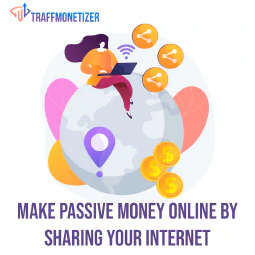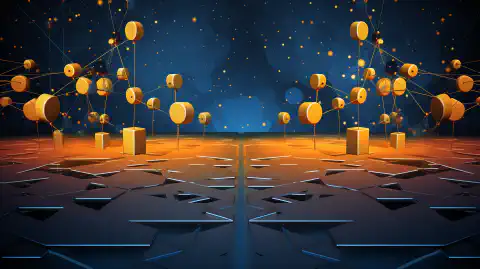Mine Verus on Android: Easy Guide to Smartphone Mining

Table of Contents
Mining VerusCoin on Android: A Step-by-Step Guide
Introduction to Mining Verus on Android
Cryptocurrency mining is the vital process of validating transactions and safeguarding the blockchain. VerusCoin, a promising cryptocurrency, offers an exciting opportunity for direct mining from your Android smartphone. This guide will lead you through the efficient process of mining VerusCoin using your Android device.
In the realm of digital currencies, mining involves verifying transactions and adding them to the blockchain to ensure its security. VerusCoin is an innovative cryptocurrency that enables mining exclusively using your Android smartphone. This comprehensive guide provides a step-by-step walkthrough to help you master the art of mining VerusCoin on your Android device.
Why Mine VerusCoin on Android?
Mining VerusCoin on Android has garnered significant attention due to the ever-increasing computational power of contemporary smartphones. Unlike traditional mining rigs, which demand substantial investments in hardware and energy, mining VerusCoin on Android capitalizes on the devices’ existing capabilities. By harnessing your smartphone’s potential, you can potentially earn VerusCoin rewards while contributing to the cryptocurrency network’s maintenance.
Getting Started Mining Verus on Android
Before you start mining, there are a few prerequisites:
VerusCoin Wallet: You need a VerusCoin wallet to receive the mined coins. You can choose from multiple wallet options available on the VerusCoin Website or the playstore .
- Be sure to backup your private keys and recovery phrase
- Be sure to notate your wallet address, we’ll need this later to set up mining.
CPU Compatibility: Ensure your CPU supports AES instructions and check its architecture. You need an ARMv8 version or newer for successful mining.
Preferably An Android Device with a Li-Po battery: These batteries have the advantage of not swelling over time. This greatly increases the life of the device while mining. Additionally it greatly reduces the chance of risk of fire.
Basic Requirements for Mining Verus on Android
- Download and install the Verus Miner application .
Advanced Requirements for Mining Verus on Android
These are only requirements if you choose to do the advanced configuration below. This requires some experience with linux command line. It is only suggested for advanced users.
- Install the userland application .
- (Optional) Install TeamViewer Host or DroidVNC to keep remote access to your device.
The Ideal Mining Setup for Mining Verus on Android
The recommended setup combines the budget-friendly and efficient Samsung Galaxy A03s, offering excellent mining performance at an affordable price. Paired with the Anker Charger for optimal device charging, short USB C cords for convenience, and the AC Infinity 120mm USB Fan for effective cooling, this setup ensures a reliable and cost-effective mining experience. The carefully selected components create a well-balanced and efficient system for verus mining.
While the suggested setup provides a balanced and cost-effective solution, we recognize that individual preferences, availability, and specific needs may vary. As such, we can also recommend alternative options below to cater to a diverse range of preferences and requirements. These alternatives encompass different budget considerations, power efficiency, and additional features, providing users with the flexibility to choose the setup that best aligns with their unique preferences and circumstances.
Other Recommended Hardware for Mining Verus on Android
The Best Android Phones for Mining Verus
Currently these are the standout and most recommended devices in the world of Android Verus Mining in terms of profitability, ROI, durability, and availability.
| Model | Description |
|---|---|
| Preferred Option: The A03s is an amazing deal that nets you up to 3.5Mhs and can be regularly had for around $50 brand new. It also has the suggested Li-Po battery. | |
| 1. Tracfone Samsung Galaxy A03s - $49 | |
| 2. Total by Verizon Samsung Galaxy A03s - $49 | |
| Twice the cost than the A03s but twice the MHz. | |
| Expensive sure… However, these devices have a easily removable battery and much sturdier build. This results in lower temps and safer operation over time. If you’re in for the long haul, this is the device if not at least the style of device you should go for. | |
| 5.5Mhz for only $90 | |
| 2.8 Mhs, not the best choice but is the cheapest we can recommend. |
The Best USB C Chargers for Mining Verus
Recommended USB C Cables for Mining Verus
When mining Verus we typically like packs of high quality USB A to USB C charging cables. Here are a few suggestions
Optional Extras for Mining Verus
Best Practices for Mining Verus on Android
Use a Lower Thread Count: Mining is CPU-intensive and generates heat. To avoid damaging your device, choose a lower number of threads. Without active cooling you should choose no more than 2 less than your max cores. Monitor your device’s temperature while mining.
Battery Impact: Keep in mind that mining can impact your battery life significantly. Consider this when deciding to mine on your smartphone. For safety reasons this could even mean removing the battery from your device and exclusively using usb power to power the device.
How to Mine Verus on Android?
Mining VerusCoin on your Android device is an achievable task by following these general steps:
Basic Installation:
- Download Verus Miner: Begin by acquiring the Verus Miner application from the provided link.
- Configure Mining Profile: Inside the app, set up your mining profile by entering your VerusCoin Wallet address and making necessary adjustments such as selecting the number of cores and pool preferences.
- Initiate Mining: Once your settings are in place, start the mining process within the app.
Advanced Installation (For Experienced Users):
- Set Up Linux Environment: Utilize the userland application to establish a Linux environment for mining.
- Update Packages: Update system packages in the Linux environment to ensure compatibility.
- Choose Mining Method:
- Option 1: Install and configure the ccminer software manually for mining.
- Option 2 (Preferred): Employ an optimized ARM CCMiner using the provided script below.
- Edit Configuration: Adjust your mining configuration, including pool, wallet address, worker name, and core count.
- Commence Mining: Launch the mining process using the chosen method and configuration.
These steps guide you through the process of mining VerusCoin on your Android device. Depending on your familiarity with mining and technical skills, you can opt for the basic or advanced installation approach.
Basic Install for Verus Mining on Android
Open the Verus Miner application
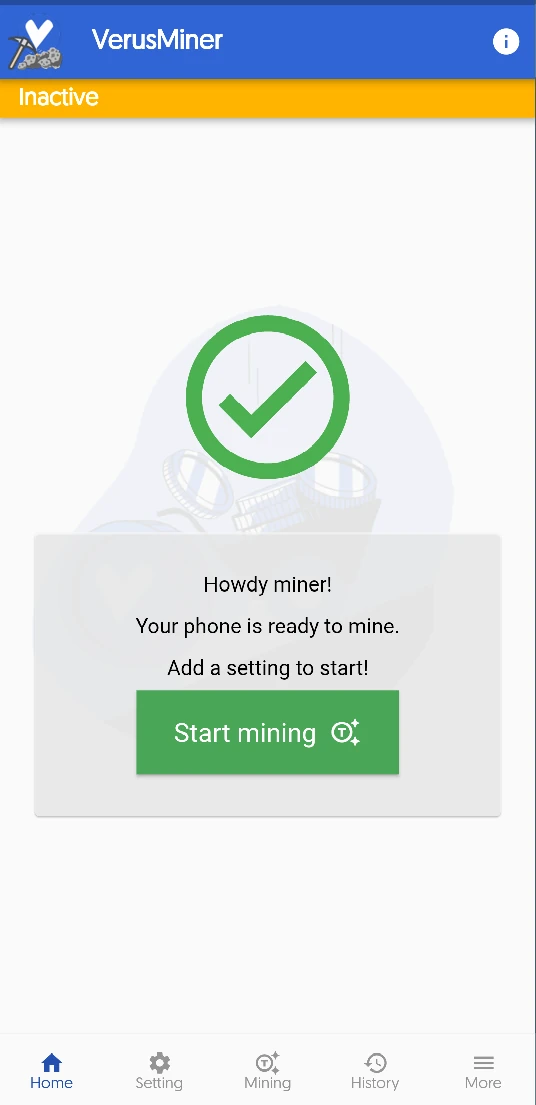
- Optionally, for additional optimizations, look up your device and discover what the lowest cores are and
download the specific version for that core
.
- Ex. The
Samsung Galaxy A03s
uses
cortex-a53
cores.
gen-> genericca35-> cortex-a35ca53-> cortex-a53ca55-> cortex-a55ca57-> cortex-a57ca72-> cortex-a72ca73-> cortex-a73ca75-> cortex-a75exm1-> exynos-m1flkr-> falkorsaphira-> saphiratx-> thunderxtxt81-> thunderxt81txt88-> thunderxt88txt83-> thunderxt83tx2t99-> thunderx2t99
- Ex. The
Samsung Galaxy A03s
uses
cortex-a53
cores.
- Optionally, for additional optimizations, look up your device and discover what the lowest cores are and
download the specific version for that core
.
In the mining menu, you’ll see a preconfigured mining profile. You’ll want to open this and paste your wallet address from the VerusCoin Wallet you downloaded earlier.
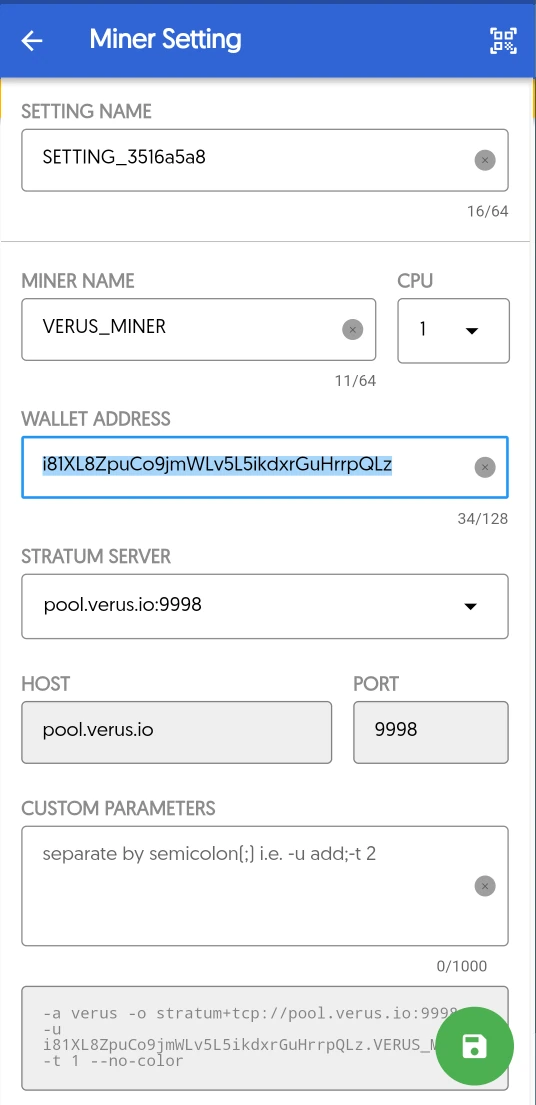
- Remember to select no more than 2 less than the max core count of your device unless you’re mining on a dedicated device with active cooling. Even with active cooling, it’s recommended to leave 1 core free.
- Choose your pool carefully, the default pool has a high 5% fee. You can identify the best Verus pools . At the time of writing that is luckpool.net
- Adjust your miner name
- Save the settings
Click “Start” to continue mining.
Advanced Install for Verus Mining On Android
This requires some experience with linux command line and is only suggested for advanced users.
Installing Linux Environment to Mine Verus on Android
Open the userland application and click the ubuntu distro. This is the linux environment we’re choosing to run
ccminerto mine Verus on. It will take a few moments to download the env.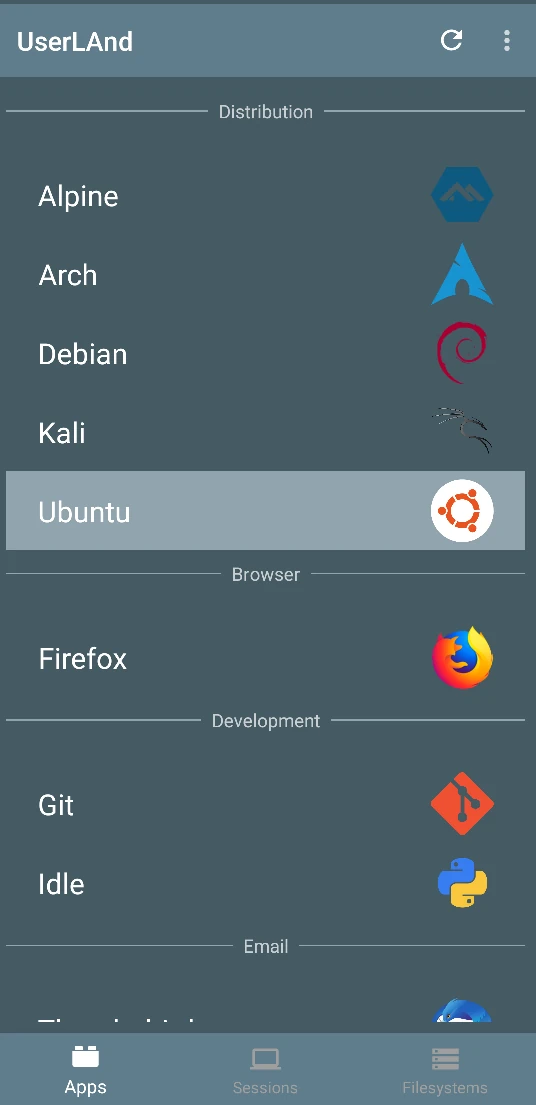
Update Packages: Inside Ubuntu, run
apt-get update && apt-get upgrade -yto update the system packages.
Option 1: Setting Up Verus Mining CCMiner Software on Android
Install Dependencies: Install necessary packages and dependencies with the command:
apt-get install libcurl4-openssl-dev libssl-dev libjansson-dev automake autotools-dev build-essential git nano.Clone ccminer Repository: Clone the ccminer miner repository with
git clone --single-branch -b ARM https://github.com/monkins1010/ccminer.git.Make Files Executable: Navigate to the
ccminer/folder and makebuild.sh,configure.sh, andautogen.shfiles executable usingchmod +x build.sh && chmod +x configure.sh && chmod +x autogen.sh.Compile the Miner: Execute
./build.shto compile the miner. Wait for the compilation process to finish.Start Mining: Issue the command
./ccminer -a verus -o stratum+tcp://pool.verus.io:9998 -u walletaddress.workername -p c=VRSC -t 8to start mining VerusCoin.- Adjust the values for
-o,-u, and-tto your pool address, walletaddress, and core count respectively.
- Adjust the values for
Option 2 (Preferred): Verus Mining Software Build Script with Optimized ARM CCMiner
Run the following to pull the latest CCMiner
curl -o- -k https://raw.githubusercontent.com/simeononsecurity/Android-Mining/main/install.sh | bashEdit your config.json file to include your pool, wallet address, worker name, and core count
nano ~/ccminer/config.jsonStart Mining!
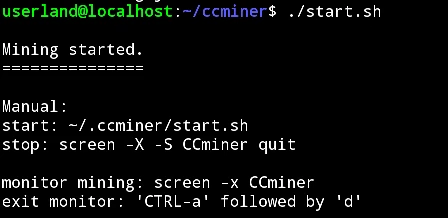
cd ~/ccminer ./start.sh screen -x CCMiner
QR Code to Download the Verus Mining Script
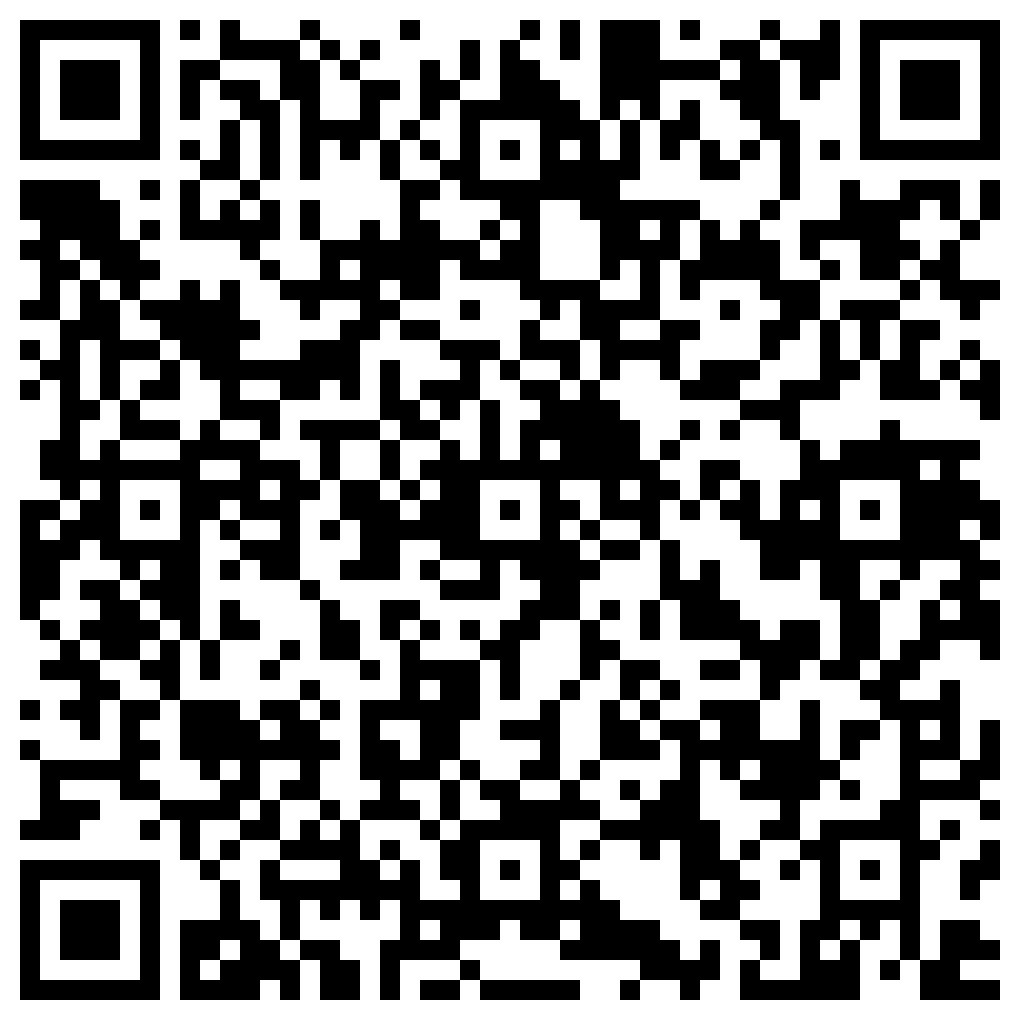
Optional Advanced ADB Configuration Steps:
These are only for the most advanced of users. If you’re not familiar with ADB (Android Debugging), then skip this step.
# For all android devices
adb shell settings put global sem_enhanced_cpu_responsiveness 1 #(More responsive CPU Default=0)
adb shell settings put global system_capabilities 100 #(Allows 100% resources usage Default=99)
adb shell settings put global adaptive_battery_management_enable 0 #(Disable adaptive battery)
adb shell settings put global adaptive_power_saving_setting 0 #(Disable adaptive power saving)
adb shell settings put global zram_enable 0 #(Disable RAM Plus)
adb shell settings put global ram_expand_size 0 #(Set the RAM Plus size to 0)
adb shell settings put global protect_battery 1 #(Protect battery only charges until 85% Default=0)
adb shell settings put global safe_wifi 1 #(Wi-Fi prefers stability over performance Default=0)
adb shell settings put global wifi_sleep_policy 2 #(Wi-Fi will always stay on Default=2)
adb shell settings put global stay_on_while_plugged_in 7 #(Screen stays on while plugged in to anything Default=0)
adb shell dumpsys deviceidle whitelist +tech.ula #(Add Userland app to battery optimization whitelist)
# Samsung Devices Only
adb uninstall --user 0 com.samsung.android.game.gametools #(Uninstall Game tools)
adb uninstall --user 0 com.samsung.android.game.gamehome #(Uninstall Game Space)
adb uninstall --user 0 com.samsung.android.game.gos #(Uninstall GOS known Samsung issue)
adb uninstall --user 0 com.sec.android.smartfpsadjuster #(Uninstall Fps Adjuster)
# Do not use these unless you've removed the battery and have active cooling!
#adb shell setting put secure allow_more_heat_value 80 #(Caution Heat! increases heat threshold Default=0)
#adb shell settings put global enhanced_processing 2 #(Caution Heat! better performance greater heat Default=0)
#adb shell settings put global restricted_device_performance 0,0 #(Caution Heat! better performance greater heat Default= 1,0)
#adb shell settings put global sem_low_heat_mode 0 #(Caution Heat! Disable throttling)
# Extras
## Disable Animations
adb shell settings put global window_animation_scale 0
adb shell settings put global transition_animation_scale 0
adb shell settings put global animator_duration_scale 0
## Favor CPU Performance over Power Savings
adb shell su -c "echo performance > /sys/devices/system/cpu/cpu0/cpufreq/scaling_governor"
## Increase Background Process Limit
adb shell settings put global background_limit 4
# Always reboot when done
adb reboot #(Reboot device Mandatory!)
Conclusion: Unlocking VerusCoin Mining Potential on Your Android Smartphone
In conclusion, the realm of cryptocurrency mining has expanded to embrace the capabilities of modern Android smartphones, making mining VerusCoin a practical endeavor. By adhering to the systematic guidelines detailed in this guide, you can seamlessly configure your Android device for a successful VerusCoin mining experience. It’s important to remain mindful of certain considerations, such as the generated heat and potential battery impact associated with prolonged mining activities.
As mobile technology continues to evolve, so too does the potential for cryptocurrency enthusiasts to engage in mining from the convenience of their smartphones. Through the utilization of apps like Verus Miner, individuals can contribute their device’s processing power to the VerusCoin network, validating transactions and earning rewards in return. This approach presents a convenient and accessible method to participate in the cryptocurrency ecosystem.
To maximize your mining efficiency, ensure your Android device is equipped with sufficient battery life and temperature control mechanisms. Stay attuned to the evolving landscape of cryptocurrency and mobile technology for any future enhancements or adjustments to the VerusCoin mining process.
Remember, embarking on any mining venture requires a balance between the potential rewards and the associated costs, both in terms of energy consumption and hardware wear. By staying informed and proactive, you can make the most of this exciting opportunity to mine VerusCoin using your Android smartphone.
Feel the pulse of the VerusCoin community and stay updated on the latest developments by exploring platforms like VerusCoin subreddit r/veruscoin and official documentation resources. As the landscape continues to evolve, staying connected and informed will be your ally in the world of Android-based cryptocurrency mining.
References
- VerusCoin Wallets
- Termux on Google Play Store
- F-Droid Termux
- VerusCoin Official Website
- ccminer GitHub Repository
- Ubuntu
Disclosure and Affiliate Statement:
Affiliate Disclosure: We may earn a commission from links on this page. These commissions support our website and the content we provide. Rest assured, we only recommend products/services we believe in. Thank you for your trust! Click Here to Learn More